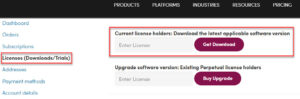RpTools / NprTools – Getting Started
The RpTools extension is used to place and edit SketchUp components which makes it easier to work with components and perform other powerful functions. Non-Photorealistic Tools (NprTools) are used to help create Non-Photorealistic materials, renderings and other features for use in conceptual or formal renderings.
We are here to help you
Phone: +1 303 713 1401 (Business hours 8am – 6pm US Mountain Time)
Contents:
- Download RpTools / NprTools (Windows only)
- Install RpTools / NprTools
- RpTools / NprTools Toolbar
- Purchase an RpTools / NprTools license
- Authenticating a purchased RpTools / NprTools license
1. Download RpTools / NprTools (Windows only)
A. Trial users
On www.renderplus.com/products, click the Try button for RpTools (RpTools is also included in our 3D Design Studio software bundle).
Register to create an online account via which you will be able to download the software as follows:
- Fill in the registration form, then click the Register button.
- You will receive an email with a link to verify the email address you submitted on the registration form.
- Login to My Account (www.renderplus.com/my-account). The RpTools trial will appear on the Licenses (Downloads/Trials) page (link on left of the page displayed). Click the Download button to start downloading the software.
You do not need any codes to run the trial.
Note: You are entitled to one free 30 day trial (full functionality, no watermarks). You can start the 30 days anytime within 30 days of you activating your online account www.renderplus.com/my-account.
B. Existing License Holders
If you are a license holder you can download the latest version of the software associated with you license via www.renderplus.com/my-account. As we updated our website in June 2025, you will need to create an account – follow the steps under the Trial section directly above to do that.
Once you have created the account and logged in (www.renderplus.com/my-account) click the Licenses (Downloads/Trials) link on the left hand side of the page.
Enter your license code in the Current license holders … field at the top of the page, then click the Get Download button (see image below). If you cannot locate your license code please email support@renderplus.com. Include the email address used when originally purchasing the software.
Click the link on the page that displays to start the download.
2. Install RpTools / NprTools
Once the Download finishes follow these instructions to install:
- If SketchUp is running, please save your model and close SketchUp.
- Click the Show in folder icon next to the downloaded .exe file name in your browser.(downloads normally show as completed in the top right area of your browser).
- File Explorer will launch. Right click on the .exe file then click Run as Administrator on the submenu that appears and follow the instructions.
- When the RpTools installation is finished, start SketchUp
If you are finding it difficult to download or install the program, email support@renderplus.com
3. RpTools / NprTools Toolbar
If the Rptools toolbar does not appear in the SketchUp toolbar area after installation and restarting SketchUp.
- If SketchUp was open during the RpTools installation, please save your model then close and reopen SketchUp.
- On the SketchUp menu-bar, click Extensios. On the sub-menu that appears click the “RpTools – load” option.
- If RpTools is not listed, click the Extensions Manager option. Find RpTools on the list and ensure it is Enabled.
- Restart your computer and the RpTools toolbar should be visible in the SketchUp toolbar area.
4. Purchase an RpTools / NprTools license
It is not necessary to wait until your trial is over to purchase a license. Purchase Single or Multi-user licenses anytime https://renderplus.com/shop/.
5. Authenticating a purchased RpTools / NprTools license
When you purchase a license, you will need to authenticate the license code you receive after installing the software (your license code is sent in an email at the time of purchase and is always available in your online account (My Account)).
- Once RpTools is installed, in SketchUp go to the RpTools license dialog (click the icon on the far left of the RpTools toolbar).
- Fill in the form including the license code (code consists of 4 letters, 5 numbers, 1 letter) in the License field.
- Delete anything in the Authcode field.
- Click the Check License and Validate button and follow the prompts.