Balanced Lighting Tutorial
Balanced Lighting Tutorial
Using Lighting Channels you can easily balance the lighting of various sources to achieve the effect desired.
This model was provided by Boothy to demonstrate how lighting channels can be user.
Quick Notes:
- You can set the names of the channels in either IRender nXt, (from the Lights tab), or in the Batch renderer (using the lightbulb icon)
- However you must inform IRender nXt of which channels to use for which light sources, and how many channels to use before starting the rendering.
- For more information, see: Lighting Channels
Setting channels on lights
Deep dive tutorial Light Balancer - Tutorial
Samples
|
Extreme Samples
| |
|
Original Rendering 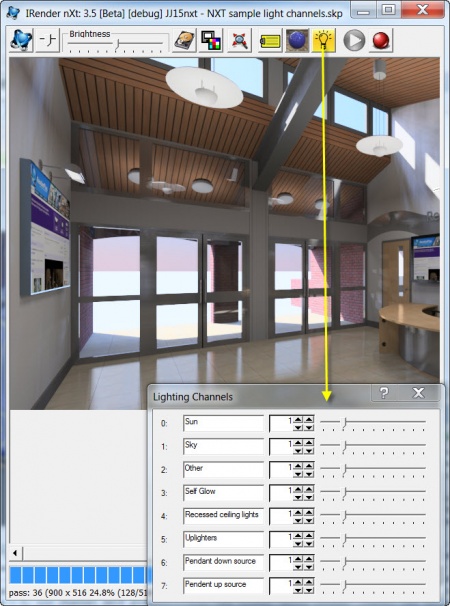
All channels set to the default intensity of 1.0 |
Balanced Lighting 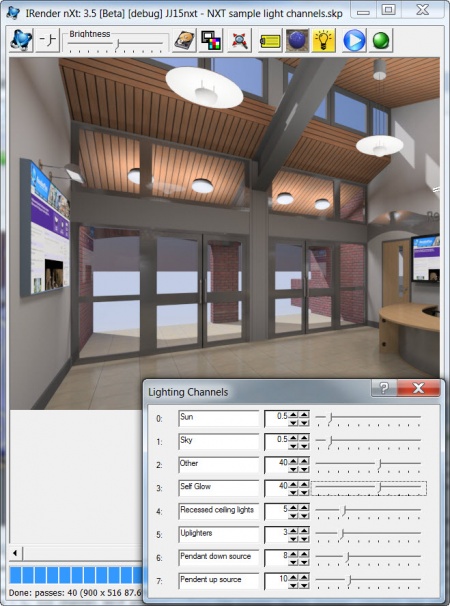
Other Lights - (lights outside door) and Self glow - (glowing panels on the wall) - made very intense (40.0) for effect and other lighting channels adjusted to achieve desired effect. |
|
Nighttime - Sun and Sky turned off 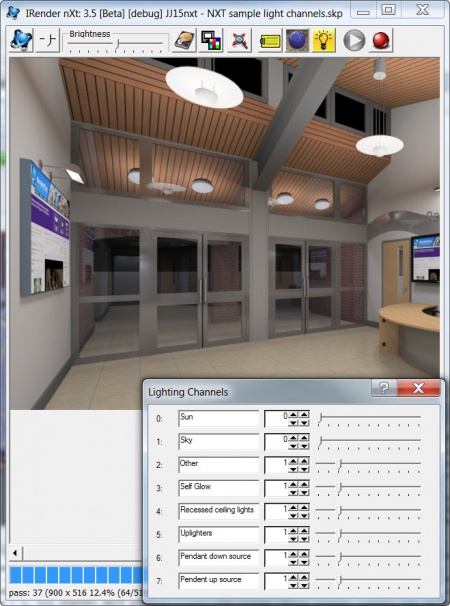
For an evening scene, we would probably leave the sun off, but add just a little sky. |
Sun only 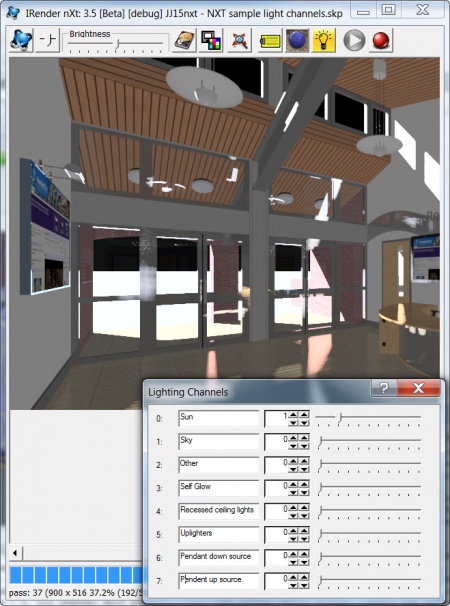
No sky. Only the sun, and it reflection from objects in the model, illuminates the scene. |
|
Daytime - Sun and Sky only 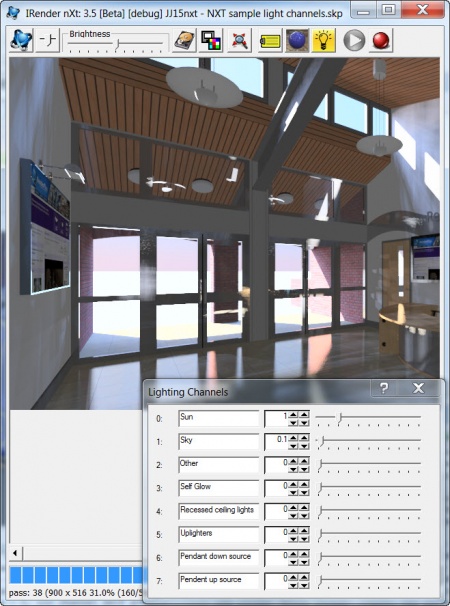
No interior lights. Sky adjusted down, because at 1.0 it was too bright. |
Other Lights only 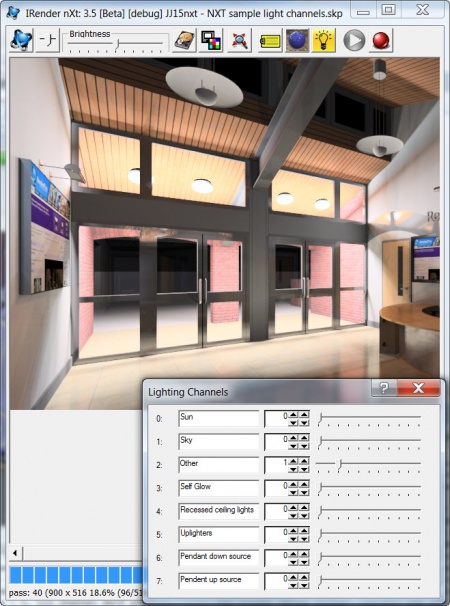
Lights outside of window were in channel Other Lights. |
|
Selfglow only 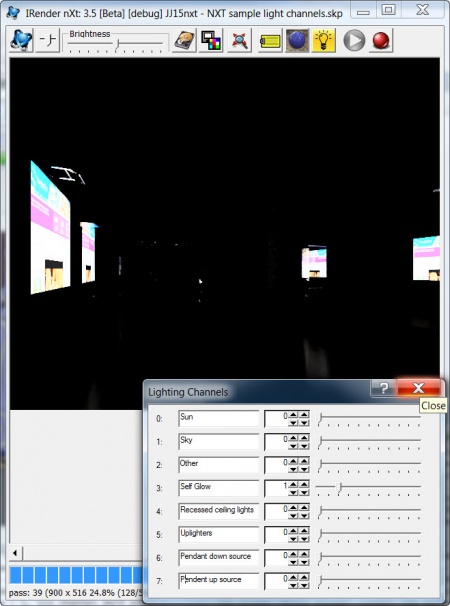
Illuminated panels on walls. |
Recessed ceiling only 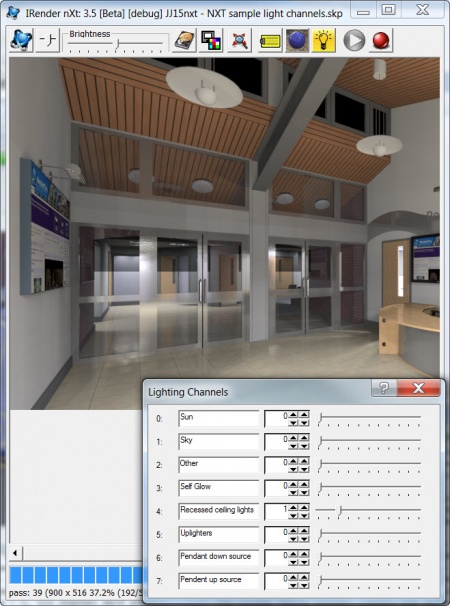
The lights are not visible in this view, but do add the the overall lightin.. |
|
Uplighters only 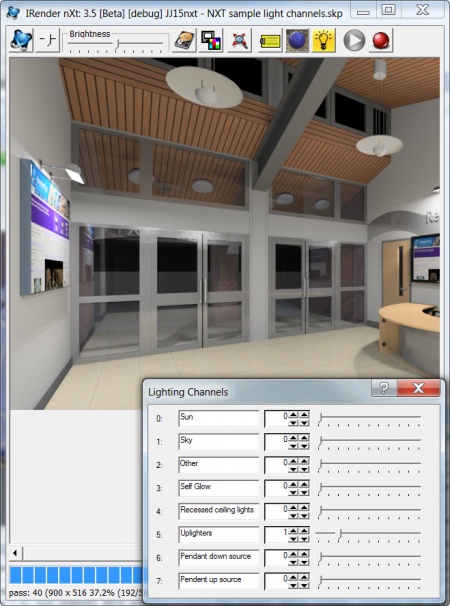
Lights above panels on walls. |
Pendant Down only 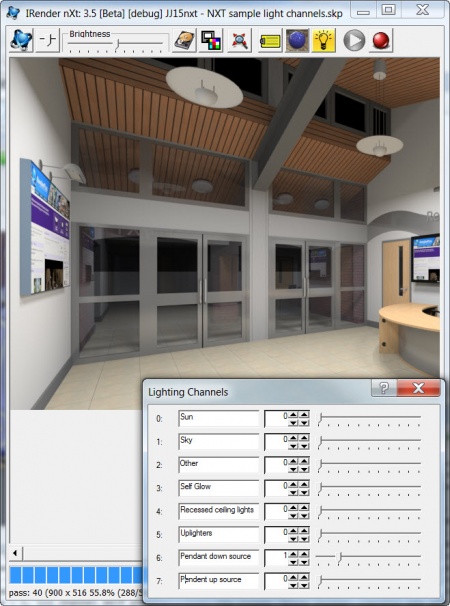
Down light from hanging pendants.. |
|
Pendant Up only 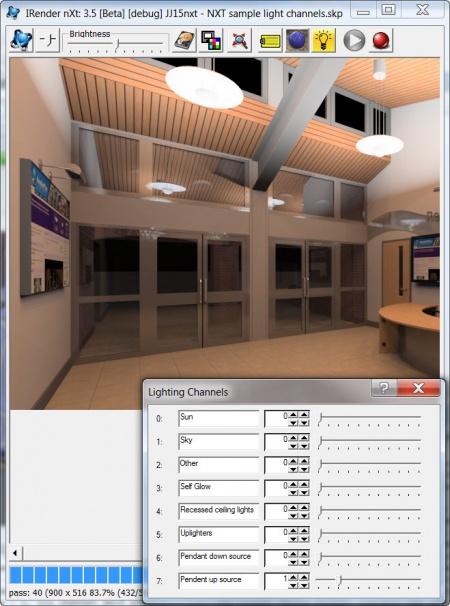
Up light from hanging pendants.. | |
|
Balanced - full image after 1,300 passes. 
| |

