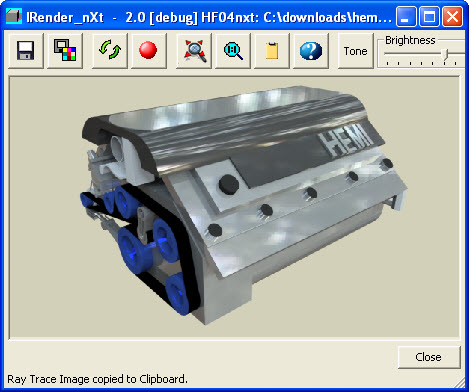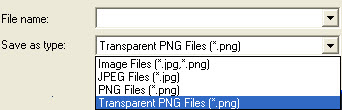IRender Alpha Images
IRender Alpha Images
IRender can save its renderings as alpha channel images with the background transparent. This lets you easily place the image over a background.
- Step 1: Render image in IRender with a background color (no sky or ground plane unless you want them in the alpha image)
- Model from 3D Warehouse - HEMI V8 by Custom Car Garage (CCG)
- Step 2: Click the Save icon to save the rendered image.
- Step 3: Choose Transparent PNG Files as the desired file type
- Save As type
- Step 4: Click Save to save the image
- Step 4: load the image in front of a background.
- This example was loaded into SketchUp as an Image
Notes
- Note: The alpha transparency is anti-aliased at the edges of the item which makes it smoother when placed in front of a background image.
- Note: In a future version you will be able to specify an image to use as a background while rendering. However the alpha transparency will often be better because you can position the rendering on the background after the rendering is completed.
Alpha Ground Plane
IRender nXt has a feature called Alpha Ground Plane . This renders the ground as invisible, and saves the ground as an Alpha Channel when you save the rendering as an Alpha Image. However, the shadows on the ground are still visible. So you can paste the rendered image and shadows on top of a background image using a paint program.
Alpha Objects
You can also mark objects as Alpha Channel, and they will appear invisible but shadows cast on them will appear. This can be used to let your model cast shadows on walls or nearby buildings, and then paste the rendered image and the shadows on top of a photographic background.
- See: Object Properties