Other RpTools Functions
Other RpTools Functions
Contents
Documentation Wizards
2D Renderable Rich Text

Rich Text allows you to use text fonts, sizes, colors, and images to create a 2D rendereable text component - in plan or elevation - and place the image in your SketchUp model.
Simple Implementation Example
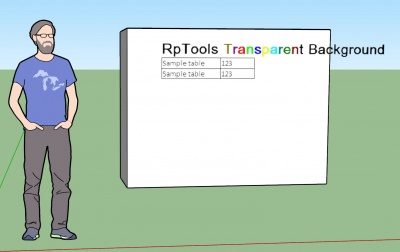
Where to find the Rich Text Function: The Rich Text icon
is not included by default on the RpTools toolbar, but can be added by following these steps:
1. Click the "Customize Toolbar" button under the "Settings" icon on the RpTools toolbar 2. Click the "Rich Text" checkbox, then the OK button. 3. Restart SketchUp - the Rich Text icon will now appear in the RpTools toolbar.
Creating a 2D Rich Text Component
1. Click the Rich Text icon on the RpTools toolbar (see instructions for accessing the icon above) 2. Type / paste / format content into editor. 3. Important Note: The size of the editor window determines the size of the outer dimensions of the sign on which your text will appear. 4. Click the Create button (right corner in image below).
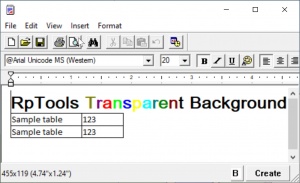
Placing Your Text (Numbering matches numbering in the image below)
1. This is the text that you created in the editor and which you will now place in your model. 2. The "Edit" button takes you back to the editor to modify your text. 3. Choose either "Sign" or "Flat" to position your text vertically or horizontally. 4. Checking "Always face camera" works for the text component in the same ways as SketchUp's Face Me feature. 5. Checking "Glue to Surface" will allow you to place the text on a surface (see Example image above). 6. "Offset" is the distance above the surface the text is placed. 7. Check "Transparent Background" to make your background transparent! 8. Clicking "Place" moves the focus to your model, and clicking again places the text on your model where you have your cursor positioned.

Polyline
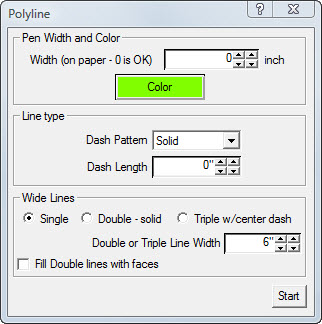
Polyline draws lines in the drawing without turning them into faces when they meet.
Each polyline is saved as a group, so it will not be used when closing other geometry.
Pen Width and Pen Color is set for the entire polyline.
See:
Polyline
PDF Plot
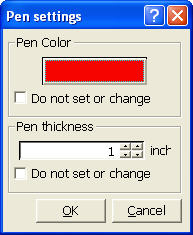
For plotting and printing plans and elevations using pen widths and color assigned to edge lines.
Note:PDF Plot is not currently available in the free version of SketchUp.
See:
PDF Plot
Construction Wizards
Room
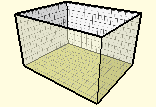
Creates a Room, for placement of components.
See:
Room Wizard
Garage

Creates a simple garage with tire stop and sloping floor.
