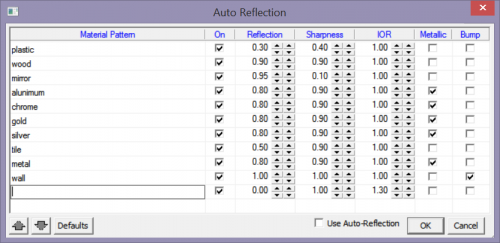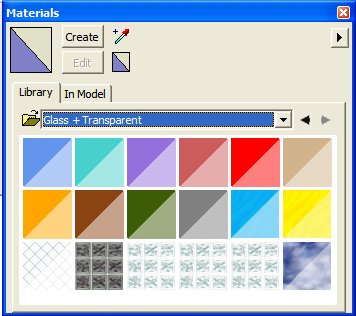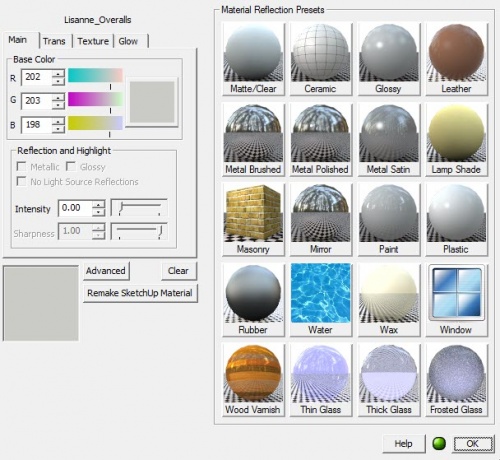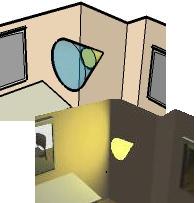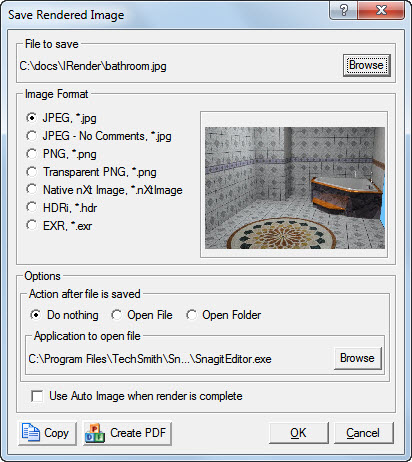|
Auto Reflection makes materials reflective by using a matching word pattern method in the material name. The reflection values for intensity, sharpness, index of refraction, and bump are preset, so reflection values for materials do not have to be individually set.
For example, you can specify that all material names that match the pattern "steel" will be 90% reflective and metallic.
Any assigned materials with names that match the list of patterns, and for which you have not already set specific reflection values, will render with the preset reflection values from Auto Reflection.
(If you do set reflection values for an assigned material, your settings will override the Auto Material settings.)
|